Module 3
In Module 2 you learned more about formatting with WikiCode and VisualEditor, how to style headings, how to create table of contents, and how to cite the references on Wikipedia. In this module you will learn how to add images to Wikipedia articles.
This module include:
Upload an image
Name your image file
Add an image to an article
Module 3 Assignment
Upload an image
To be able upload an image through the file upload wizard, your account needs to be confirmed. Your account will become confirmed automatically once you have made 10 edits and four days have passed since you created it.
By now your account more likely is confirmed. If it is not you can always upload images using Wikipedia Commons. This is why you’ve been asked in Wikipedia Training Module 1 and 2 to make edits to other Wikipedia pages.
- Go to Wikipedia Commons and log in with your Wikipedia credentials.
- Click the Upload button (or Upload file from the left-hand sidebar).
- Select This is my own work, and enter your username in the blank space. That's all you need to do.
Name your image file
- When your image is uploaded, you’ll have to name it. This name will also become the name of a page. Choose something you think someone might search for to find the file.
- Enter a detailed description.
- Add categories to your image. Categories will put your uploaded media into a general catch-all page where people can find it. For example, Category:Bonsai collects all the photos of bonsai trees that were uploaded (and tagged) on Commons.
Add an image to an article
On Wikipedia, you can add an image to an article easily. You can do this through VisualEditor (the edit button) or WikiCode.
To upload an image with VisualEditor, follow these steps:
- Go to the article you want to add your image to.
- Click Edit in the section where you'd like to add your image. When the bar at the top of the page opens, click on the Insert tab, and select Media from the drop-down menu.
- Type in your file name. Wikipedia will run a search for that keyword and file name, and show you everything it finds in Commons.
- Find your image (or any image you want to use). Click on it.
- You'll see image details. Click the blue Use this image button to insert the image into the article.
- You'll be asked to enter a caption for the image. You can also click on advanced settings to access formatting options. Usually, a photo will go to the right of the article, at about 220 pixels wide.
- Insert the image. You'll see how it will appear in the page.
- If that's alright, click the blue Save Page button at the top right.
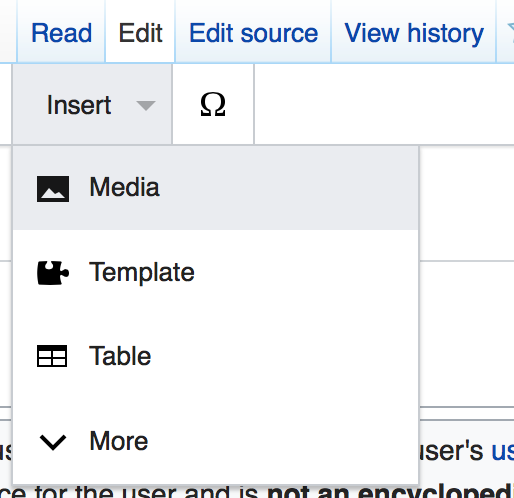
Steps 1-8 are retrieved from https://dashboard.wikiedu.org/training/students/images-and-media/add-an-image-to-wikipedia
This week, you will add an image to a Wikipedia page. Submit a screen shot of your image to the Canvas "Wikipedia Training 3" dropbox.
Note: please add an image that you created yourself to avoid copyrights violation.
End of Module 3
In this module you learned how to upload images and add them to the article. If you haven’t already, now would be a good time to upload the screen shots of the image you added to your Canvas “Wikipedia Training 3” dropbox. The next and final Wikipedia training module will help you learn the best practices of writing a Wikipedia article.